As powerful Facebook ads can be to market your business, managing different campaigns, ad sets and ads with Facebook ads manager, making sure you stop underperforming ads and scale performing ones, managing a Facebook campaign can be quite time consuming.
This is why we recommend using a feature in your Facebook ads manager called Facebook ad rules.
Facebook rules can be created at the Facebook campaign level, at the ad set level and at the ad level. Which means you can set Facebook rules for an entire Facebook campaign, or for individual ad sets or for individual ads.
There are many benefits to using Facebook automated rules. The first one is that it allows you to save time because you can get Facebook to scale or stop your ads depending on what your targets are and what you’re willing to pay to achieve your targets without you having to manually monitor daily all your campaigns.
Thanks to Facebook automation you can almost have a “set and forget” mentality.
The other benefit of using this type of Facebook automation is that you make sure you don’t over spend. Since you can set Facebook rules so that your ads are paused as soon as you reach your spending limit it means you’ll never over spend on ads that don’t perform like you want them to.
The other benefit is it allows you to not have to micro manage your ads in Facebook ads manager daily.
Ideally of course, when running Facebook ads, it’s important to micro manage them daily but it’s not always possible if you’re travelling or example or on holidays or have no access to the internet.
Lastly, Facebook automated rules help you with optimizing your campaigns without having to do it manually. This is especially handy when you have a lot of campaigns, a lot of ad sets and a lot of ads, and not enough time or resources to optimize them all in time.
So thanks to Facebook automation, you can have peace of mind knowing that your ads are still running if they’re performing like you want them to or have stopped running if they’re underperforming.
If you’d like to take your Facebook marketing to the next level, and increase the results you’re getting from your current Facebook marketing efforts by 10, click here to download my FREE Facebook marketing report. Simply enter your name and email and I’ll instantly send you the report.
To create rules, simply login to your Facebook adverts manager, and you’ll see the tab “rules” at the Facebook campaign level, ad set level and ad level.
When you click on the drop down menu, you’ll notice you have two options, one is to create a new rule and the other one is to manage Facebook rules if you have already set some up.
When you decide to create a new rule, a box will appear with different settings and options to choose from.
First, decide whether you want the rule to apply to all your active campaigns, or all your active ad sets or all your active ads.
Then decide on the actions you want to be completed thanks to the Facebook rules. Do you want your Facebook campaign, ad sets or ads to be turned off, or do you want to be notified so that you then manually go and make the changes you want to, or do you want the budget to be adjusted or do you want the bid to be adjusted?
Facebook ad bidding is what Facebook advertisers have to do, in order for their ads to be displayed. Since Facebook advertising is a worldwide auction, advertisers are competing with each other for their fb ads to be displayed and the highest bidders will get the most placements.
So to make sure you don’t pay too much for your fb ads or you don’t pay enough for your ads to be shown, setting rules so your bids are adjusted can be handy.
Then, decide on the conditions to evaluate if the rule’s action should be implemented. When you click on the drop down menu, you’ll have the choice between a variety of options such as the cost per result (which is the most common condition), the lifetime spent, impressions, reach and many more.
Then, decide the amount or number. Whether you want the amount or number to be greater than, smaller than, between or not between.
For example, you can create a rule to turn off a Facebook campaign, if your cost per click is higher than $2. That way you know you’ll never spend more than $2 per click.
Then decide on the date range, which is the number of days worth of data you’d like to apply your rule to.
Then decide on the attribution window. The attribution window allows you to track the actions taken due to your ad during a particular time period.
You can leave it as the account setting default or you can choose to customize your attribution window.
If you’d like to take your Facebook marketing to the next level, and increase the results you’re getting from your current Facebook marketing efforts by 10, click here to download my FREE Facebook marketing report. Simply enter your name and email and I’ll instantly send you the report.
Next, decide on the schedule of when you want the Facebook rules to run. Whether you want to run and apply the Facebook automated rules continuously, daily or on certain days and certain times.
Then, decide how you want to be notified when conditions for the rule you just created are met. You’ll automatically be notified on Facebook but you can also choose to be notified by email when you click on the box.
Then add the names of the people you want to receive the notifications, it can be just you or other members of your team who manage your fb ads in Facebook ads manager.
Then name your rule. It’s important that the name of your rule is as descriptive as possible, so you can easily refer back to it. Especially if you plan to create multiple Facebook automated rules, you want the name to be as descriptive as possible so you can easily find it among your other Facebook rules.
For example, you can name your Facebook ad rule “turn off email newsletter campaign when CPC is greater than $2”. Avoid naming your Facebook automated rules “ad rule 1” and “ad rule 2” etc… because you’ll then have to open each rule to know what they are set to do.
Once you’ve set Facebook rules, you’ll be able to manage them, delete them or edit them, by simply clicking on “rules” and then “manage rules” in your Facebook adverts manager.
There you’ll see a dashboard with all your Facebook automated rules, what they were applied to, the actions and results, the rule results, when the rule runs and who created the rule.
If you’d like to take your Facebook marketing to the next level, and increase the results you’re getting from your current Facebook marketing efforts by 10, click here to download my FREE Facebook marketing report. Simply enter your name and email and I’ll instantly send you the report.
Remember to also subscribe to our Youtube channel for the latest social media marketing tips and tricks.
About the Author

Corinna Essa is known internationally as the go-to person when it comes to social media marketing.
Corinna owns a social media marketing company helping businesses around the world leverage the power of social media without doing any of the legwork. Her company has been featured in many media outlets including Sky Business news, Working Women magazine, Ymagazine, Tasmanian Times, Channel 7 and 101fm.
Corinna is also the author of 2 bestselling books “Money On Demand – The 16 Fastest Ways to Becoming a Millionaire Online” and “Reach: The SECRETS to converting your social media audience into your network marketing downline fast”







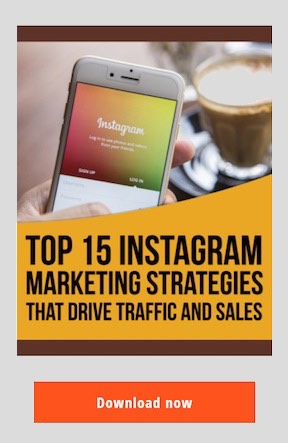

Thanks for such a detailed guide! Honestly, I’ve never tried setting up automated rules directly on Facebook. The thing is, I use an ads management platform called ConvertBomb and it offers the rules features as well. I’ve tried these ones and found them super efficient. Maybe it’s time to try in-built Facebook ones as well.