Facebook Creator Studio is a feature available in your Facebook page that allows you to track and manage the performance of your posts even across different Facebook for business pages you manage.
There are many benefits to using fb creator studio.
The first benefit is the fact that the creator studio for Facebook makes it easier to manage several pages because it allows you to manage them all from one single dashboard.
The second benefit of using Facebook creator studio is that it gives you access to lots of handy tools to enhance your posts and make them more engaging, like access to background music and sound effects you can add to your videos.
The third benefit of fb creator studio that it allows you to track the performance of your posts so you can clearly see what is working and what isn’t and therefore produce better content.
In order to access Facebook creator studio, simply go to your Facebook page, and click on “publishing tools”.
If you’d like to take your Facebook marketing to the next level, and increase the results you’re getting from your current Facebook marketing efforts by 10, click here to download my FREE Facebook marketing report. Simply enter your name and email and I’ll instantly send you the report.
You’ll notice that fb Creator Studio has a menu bar on the left hand side offering different options.
But first, you’ll need to select which page or pages you want to manage through fb creator studio by selecting a page or several pages from the drop down menu at the top.
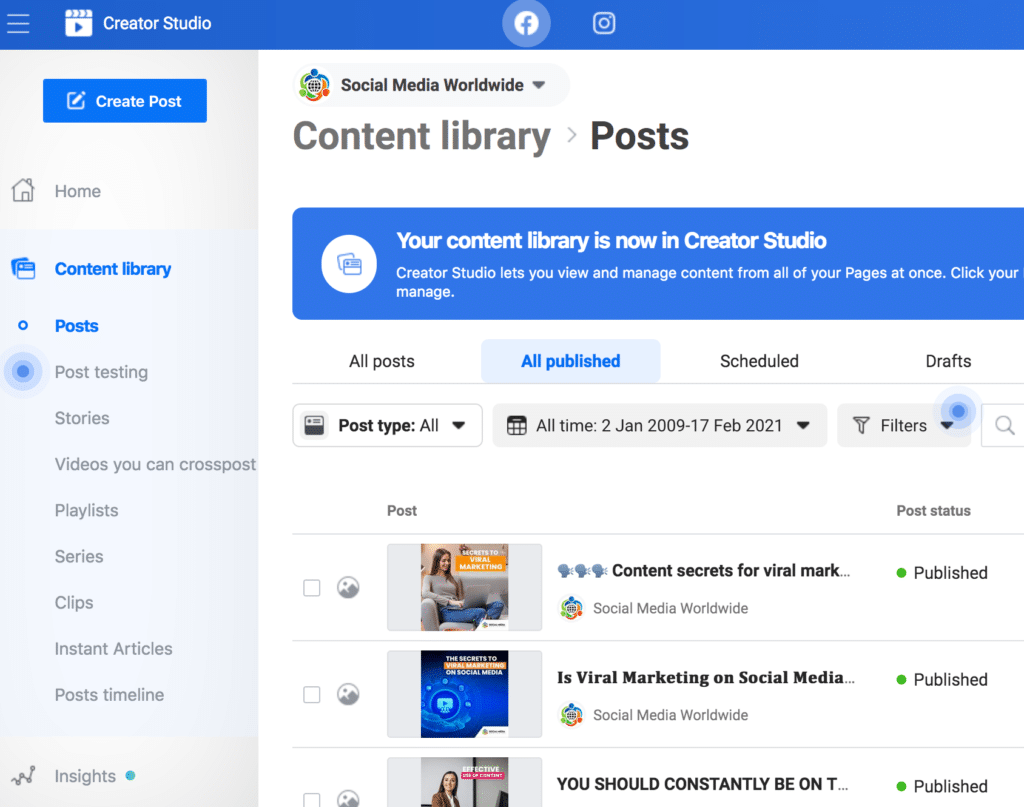
When you’re on the home page of Facebook Creator Studio you can also publish content, by writing a post, uploading a video or even going live.
The home page also gives you a brief overview of the performance of your page but to dig deeper and access more detailed information, you can browse the menu bar on the left hand side.
The first tab in the menu bar of the fb page creator studio is called “content library”.
There, you’ll be able to see all your posts, categorized according to the types of posts you want to look at (such as ‘video posts’ or ‘photo posts’), according to their status (such as whether they’ve been published already, or scheduled for example), according to when they were created and you can also narrow your search for posts by using their filter.
Thanks to the creator studio on Facebook, you can also look for posts according to wider categories, such as just the ones that were published, or just the ones that are scheduled, or those that are still drafts (in other words, not yet finished) or those that are expiring soon or have already expired.
In other words, posts that you have set to be unpublished and removed from your page on a certain date.

Next, you’ll also see in the menu bar of the fb page creator studio a tab called “insights”.
This feature is very useful as it really helps you see what is working and what isn’t when it comes to your posts and using Facebook for business.
If you’re looking at just video posts, then you’ll be given information such as how many minutes were viewed, in other words, when did most people stop watching the videos, and also the top performing videos.
This is really handy when using Facebook for business because you’ll be able to understand what is resonating better with your audience and produce similar content.
The insights tab of the creator studio on Facebook also provides other options, such as your audience’s loyalty, which allows you to track of how many of your followers keep on coming back to consume your content.
If you see you have a large number of loyal fans and followers, this is very promising, as it clearly indicates you’ve succeeded in building a tribe. Another option under the “insights” tab is called “audience”.
This feature allows you to access more information about your audience, according to their age, gender, the countries they live in, their interests, their language, and even the other pages and videos they’ve watched.
If you’d like to take your Facebook marketing to the next level, and increase the results you’re getting from your current Facebook marketing efforts by 10, click here to download my FREE Facebook marketing report. Simply enter your name and email and I’ll instantly send you the report.
This is very useful information, especially if you’re using Facebook for business and you’re planning to run a Facebook advertising campaign, and you want to choose who to target with your Facebook ads.
If you’ve noticed that a large number of your audience have liked other pages, you can target with your fb ads, all the fans of these specific pages instead of going through trial and error.

The other useful feature in the menu bar of Facebook creator studio is the “inbox” tab. This allows you to see all the messages you’ve received in Messenger, in your page’s inbox and in Instagram, all in one place.
From there you can read all messages, respond to them, and even create labels to categorize them, such as a “new prospect” label or a “qualified lead” label. It also gives you useful information about the sender, such as where they live and when they liked your page.
The next tab in Facebook’s Creator Studio menu is the “monetisation” tab. This feature allows you to earn money from advertisers, wanting to place Facebook ads in your Facebook videos.
You can see whether your page or one of your pages is eligible to be monetised on the right hand side. If it isn’t, it will tell you what you need to do in order to be able to monetise your page.
The next tab in the menu bar of the creator studio for Facebook is called “creative tools” which gives you access to copyright free music and sound effects you can use in your videos.
You can look for music according to the genre you’re looking for, or the mood you want, or according to the duration and even according to the type of vocals you want.
In terms of sound effects, you can look for some by typing a keyword in the search box or by category. You can then listen to the music or sound clips by clicking on the play tab, and download the clip you want, by clicking on the arrow.

Finally, the last tab in the menu bar of the creator studio on Facebook is called “settings” and from there you can either create a new page by clicking on “create new page” or you can assign roles to people for certain pages.
You can assign the role of page moderator for example by clicking on “add person” and then typing their name or email address and selecting which page you’d like them to moderate.
So as you can see, the Facebook content creator studio has many features available that allows you to not only manage multiple pages from one single dashboard, but also have a better understanding of what is working and what isn’t as well as gives you the opportunity to start monetizing your page.
If you’d like to take your Facebook marketing to the next level, and increase the results you’re getting from your current Facebook marketing efforts by 10, click here to download my FREE Facebook marketing report. Simply enter your name and email and I’ll instantly send you the report.
Remember to also subscribe to our Youtube channel for the latest social media marketing tips and tricks.
About the Author

Corinna Essa is known internationally as the go-to person when it comes to social media marketing.
Corinna owns a social media marketing company helping businesses around the world leverage the power of social media without doing any of the legwork. Her company has been featured in many media outlets including Sky Business news, Working Women magazine, Ymagazine, Tasmanian Times, Channel 7 and 101fm.
Corinna is also the author of 2 bestselling books “Money On Demand – The 16 Fastest Ways to Becoming a Millionaire Online” and “Reach: The SECRETS to converting your social media audience into your network marketing downline fast”

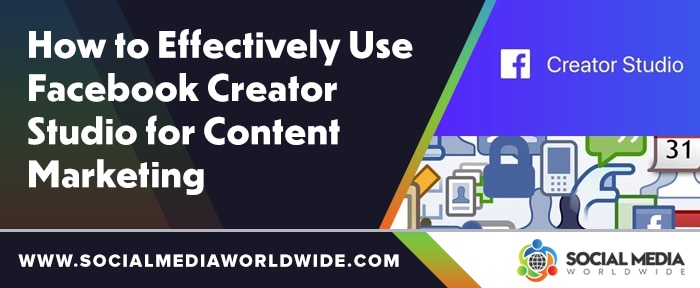
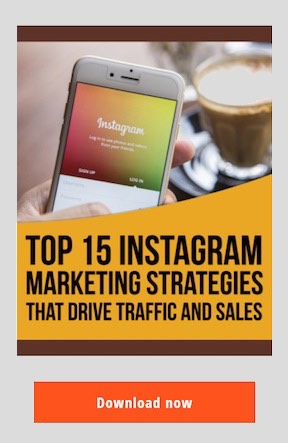

very informative article, hey Corinna thanks for sharing this valuable blog with us. I was really looking for something like this. because of your blog now I know how to use facebook creator studio.