Google analytics is a website analytics service provided by Google that allows you to collect information about your website traffic sources, measure your results as well as analyse your results.
There are many benefits to using Google analytics when running a Facebook campaign and this is why it’s one of the preferred analytics platform for Facebook campaign advertisers.
The first benefit is that it is a free service, so you won’t have to pay any monthly fees to use the service. Another benefit is that it allows you to have a better understanding about who your audience is, such as their age, gender and location and who your business appeals to.
By knowing who you attract, you’ll know how to craft better marketing messages based on who you’re addressing in your Facebook campaign.
A third benefit is that it is quite user-friendly, you don’t need to be tech savvy to use it and you don’t have to be a website developer to install Google Analytics either.
A fourth benefit is that it allows you to see what actions your visitors are performing on your website, which tabs they click on and which pages they visit so you can have a better understanding on what they’re after and how to optimize your Facebook ad campaign.
If you’d like to take your Facebook marketing to the next level, and increase the results you’re getting from your current Facebook marketing efforts by 10, click here to download my FREE Facebook marketing report. Simply enter your name and email and I’ll instantly send you the report.
Lastly, thanks to Google Analytics you can see where your website traffic is coming from, if it’s coming from specific social networks or other sources such as a specific Facebook ad campaign so you can make an informed decision on which traffic sources is best for you to invest time and money in.
In order to use Google Analytics to track a Facebook ad campaign, you will need to have a Gmail account and be signed in.
Then, go to https://analytics.google.com/analytics/web/ and on the right hand side, click on “sign up” to create your account”.
Then fill in the information requested. It will ask you whether you want to track a website or a mobile app, so make sure you choose “mobile app”.
Then, name your account. Since you can track multiple websites under one Google Analytics account, you can name your account something generic, such as your full name, or your business name.
Then, name the website you will be tracking. So if your website was www.gokogroup.com then under “website name” you would put “Goko Group”.
Then add the website URL you want to track and from the drop down menu, select the industry this website is in. Then, select the time zone you want the reporting to be in. So when you check your metrics and it gives you specific time frames, you’ll know which time zone these time frames are in.
Then, leave all the boxes ticked and click on “Get tracking ID”.
Next, tick the two boxes to accept the terms and click on “I accept”.
The next step is to login to your wordpress website and install the Google analytics tracking ID with a plugin. Therefore, once you’ve logged in to your website, click on “plugins” and “add new”. Then, in the search bar, type in “google analytics”. When you do, you’ll have the option to install various plugins.
Ideally, you want to pick the plugin that has the most positive reviews, such as “Google Analytics Dashboard for WP by ExactMetrics”. Once you’ve made your selection, click on “install now” and then click on “activate”.
Then, click on “get access code”, which will then ask you to login to the email account you used to create your Google Analytics account. There, you’ll find your code, simply copy and paste it into the box provided, click on “save access code”, and then click on “save changes”.
Your Google Analytics should now be installed. To make sure it’s been installed properly and is working, go back to your Google Analytics account, click on “home” and click on “real time” and then “overview”.
Then go to the website you’re tracking using Google Analytics, to see whether it’s picking up that there’s currently a visitor on your website.
The “real time” feature in your Google Analytics account should pick up that there’s a website visitor, if it does, it means your Google analytics tracking is installed and working properly.
The Google Website Analytics dashboard is quite user-friendly. When you click on the “home” tab, it will give you an overview of the activity on your website.
“Users” stands for the number of people who have visited your website according on the time frame you select from the drop down menu below.
“Sessions” stands for the number of group interactions one visitor takes on your website. In other words, whatever a visitor does on your website such as browsing pages, downloading resources, purchasing products etc… before they leave equals one session.
Then, the bounce rate is the percentage of people who leave your website straight after landing on your website without browsing further.
A high bounce rate is bad, it means that the people who are visiting your website are not interested in what they’re seeing. It could be because your website is no appealing or the people you’re targeting are not the right people for example.
If you’d like to take your Facebook marketing to the next level, and increase the results you’re getting from your current Facebook marketing efforts by 10, click here to download my FREE Facebook marketing report. Simply enter your name and email and I’ll instantly send you the report.
Then, the “session duration” is the amount of time a visitor stays on your website. Below you’ll see a graph that displays how you acquire your visitors according to “traffic channel”, “source/medium” and “referrals”.
Traffic channel is a group of several traffic sources using the same medium, such as “organic” or “social”.
Then you’ll see another tab called “source/medium” which stands for where your traffic came from specifically. This section would include specific traffic sources you’re tracking using a Google Analytics tracking link you created.
The third tab under “how you acquire users” is referrals. Referral traffic reports visits that came from sources outside Google’s search engine, it’s like a recommendation from one website to another. It could be traffic from a website you published content on, or from social media posts for example.
Other information you can see includes the time of day you get the most traffic. The darker the colour in a time slot, the more users you have on your website during that time of the day, as well as information about the countries most of your traffic comes from, and the devices your visitors use to access your website.
On the home tab, the other useful information provided about your website, is the specific pages your visitors go to when on your website.
When using Google Analytics, another tab that you will need to get familiar with is the “audience” tab. When you click on this tab, it will provide you further information about your audience such as their demographics, in other words, their age and gender as well as their interests.
This is very useful information to collect when setting up a Facebook ad campaign, so you can have a better idea who is best to target.
Finally, another tab in Google Analytics that is worth exploring is the “conversions” tab. Under this tab, you will see “goals”. Goals in Google analytics allows you to track specific actions visitors take, based on what you want to know.
For example, if you want to measure how many people signed up to your newsletter you can create a goal for that specific action, so every time a visitor subscribes to your newsletter, Google Analytics records it as a conversion.
To set up specific goals, click on “conversions” then click on “goals”. Then, click on “overview” and click on “set up goals”. Then, click on “new goal”. You can then choose between all the existing templates available or if you don’t see what you want to track in the list, choose “custom”.
For example, choose “newsletter sign up” and then click “continue”. You will have to name your goal for future reference so you know what it refers to.
For example, you could name it “subscribed to newsletter” or if you were giving away a free report in exchange for people’s name and email address, you could name your goal “downloaded free report”.
Then, under “type” you have to decide what you want to measure. In other words, whether you want to measure based on where they land after they completed the action, such as the thank you page, if you were measuring how many newsletter subscribers you were acquiring, or how long they stayed on a page, or how many pages they visited or a specific event such as watching a video.
In the example here, because we’re measuring the number of newsletter subscribers, we’ll choose “destination” and insert the thank you page they land on after becoming a newsletter subscriber. You can assign a monetary value when someone subscribes or leave it blank and click on “save”.
You can create as many goals as you want, so Google website Analytics starts measuring specific conversions relevant to your business.
In general, when looking at Google website Analytics, you want to look for things that stand out.
Sometimes you’ll find your traffic categorized under “direct” traffic source. This is where Google Analytics puts the traffic they can’t identify where it came from.
You can reduce the number of people categorized under “direct traffic” by creating Google tracking links through the Google analytics url builder.
To create tracking links through the Google analytics url builder, it’s simply the process of adding some code to your links. To create tracking links through the Google analytics url builder, simply go to this link: https://ga-dev-tools.appspot.com/campaign-url-builder/
If you’d like to take your Facebook marketing to the next level, and increase the results you’re getting from your current Facebook marketing efforts by 10, click here to download my FREE Facebook marketing report. Simply enter your name and email and I’ll instantly send you the report.
Remember to also subscribe to our Youtube channel for the latest social media marketing tips and tricks.
About the Author

Corinna Essa is known internationally as the go-to person when it comes to social media marketing.
Corinna owns a social media marketing company helping businesses around the world leverage the power of social media without doing any of the legwork. Her company has been featured in many media outlets including Sky Business news, Working Women magazine, Ymagazine, Tasmanian Times, Channel 7 and 101fm.
Corinna is also the author of 2 bestselling books “Money On Demand – The 16 Fastest Ways to Becoming a Millionaire Online” and “Reach: The SECRETS to converting your social media audience into your network marketing downline fast”









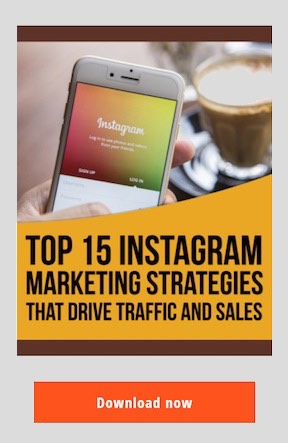

Recent Comments